Ledger Multi-user Setup
PLEASE NOTE: Ledger was superseded by LedgerLite in January 2015. Unfortunately we're no longer in a position to support Ledger. However we're still able to convert your existing data from Ledger to LedgerLite if you decide to upgrade and continue with our support.
Installation, Sharing and Access Permissions
To use Ledger in a multi-user configuration over a LAN first install it individually onto each of the workstations.
When you install Ledger onto a workstation the BDE is also installed and an alias RSLEDGER is created in the
BDE configuration. This alias is used by the program to identify the location of the database files.
Initially it will be set to the folder C:\Program Files\Responsive Software\Ledger\Database.
(When you start Ledger for the first time the database files are automatically created in this folder.)
On the workstation where you plan to locate the database make the folder C:\Program Files\Responsive Software\Ledger\Database
visible and fully accessible to the other workstations by giving it a share name (e.g. RSLDatabase) with full access. And
if necessary give each of the users full access permissions to it. (This folder can be deleted from the other workstations.)
Next create or nominate a folder (e.g. C:\NetDir) somewhere on the network to contain the Paradox network control file.
Make this folder visible and fully accessible to the other workstations by giving it a share name (e.g. NetDir) with full access
and give each of the users full access permissions to it.
BDE Configuration
On each workstation do the following:
Start the BDE Administrator by double-clicking on the ![]() icon in the Control Panel.
icon in the Control Panel.
Click on the Configuration tab. In the tree view click on the + sign to expand the nodes Configuration, Drivers, Native and PARADOX. On the right hand side next to NET DIR enter the network UNC name of the folder used to contain the Paradox network control file (e.g. \\WS1\NetDir) and press <Enter>.
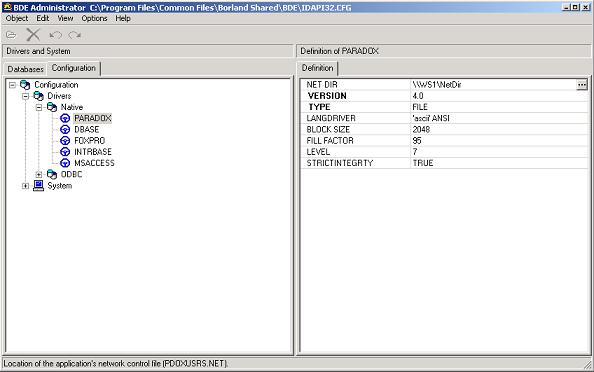
In the tree view expand the nodes Configuration, System and INIT. On the right hand side next to LOCAL SHARE enter the value TRUE and press <Enter>.
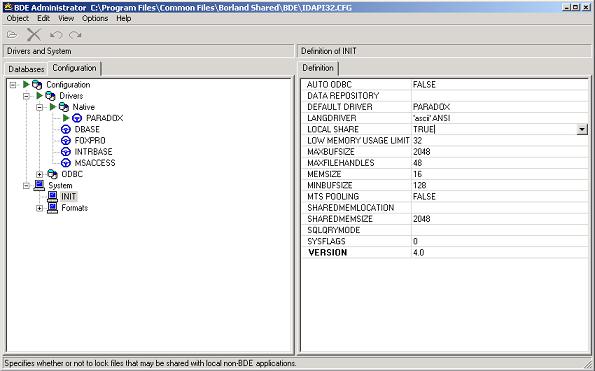
Click on the Databases tab. In the tree view expand the node Databases but do not expand the node RSLEDGER. (If you click on the + sign next to RSLEDGER this will open the database and you will not be able to edit the PATH.) Click on the name RSLEDGER. On the right hand side next to PATH enter the network UNC name of the folder containing the database (e.g. \\WS1\RSLDatabase) and press <Enter>.
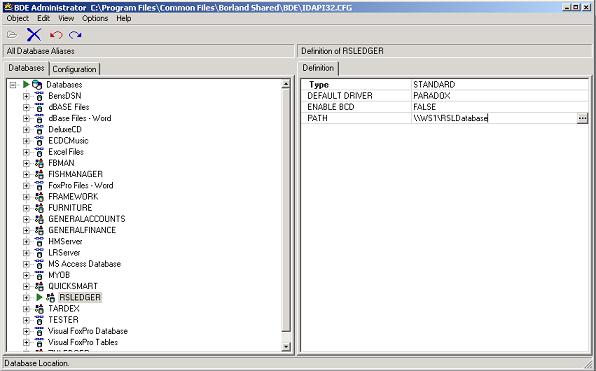
Exit the BDE Administrator and save the changes.
NOTE: You may receive a message from the firewall software asking if you would like Ledger to act as a server. This occurs because when you run Ledger in a networked environment each instance of Ledger attempts to communicate directly with every other instance on the network. This is to ensure that all users are kept up-to-date with any changes to the database.
You may also be asked to identify the IP address of your network if the computer is using multiple IP addresses.